Multi-cluster
A basic Istio mesh deployment has a single control plane with a single data plane, deployed on a single Kubernetes cluster. But Istio supports a variety of advanced deployment models. It allows a mesh to span multiple primary (control plane) and/or remote (data plane only) clusters, and can use a single or multi-network approach. The only strict rule is that within a mesh service names are unique. A non-basic mesh deployment generally involves multiple clusters. See installation instructions for more detail on installing advanced mesh deployments.
A single Kiali install can currently work with at most one mesh, one metric store and one trace store but it can be configured for “single cluster” or “multi-cluster”. All clusters must be part of the same mesh and report to the same metric and trace store, whether directly or via some sort of aggregator. See the multi-cluster configuration page for more information on requirements.
For multi-cluster configurations, Kiali provides a unified view and management of your mesh across clusters.
Graph View: Cluster and Namespace Boxing
Istio provides cluster names in the traffic telemetry for multi-cluster installations. The Kiali graph can use this information to better visualize clusters and namespaces. The Display menu offers two multi-cluster related options: Cluster Boxes and Namespace Boxes. When enabled, either separately or together, the graph will generate boxes to help identify the relevant nodes and edges, and to see traffic traveling between them.
Each box type supports selection and provides a side-panel summary of traffic. Below we see a Bookinfo traffic graph for when Bookinfo services are deployed across the East and West clusters. The West cluster box is selected. You see traffic for all services and workloads across both clusters. Single cluster configurations will show some traffic across clusters but not all.
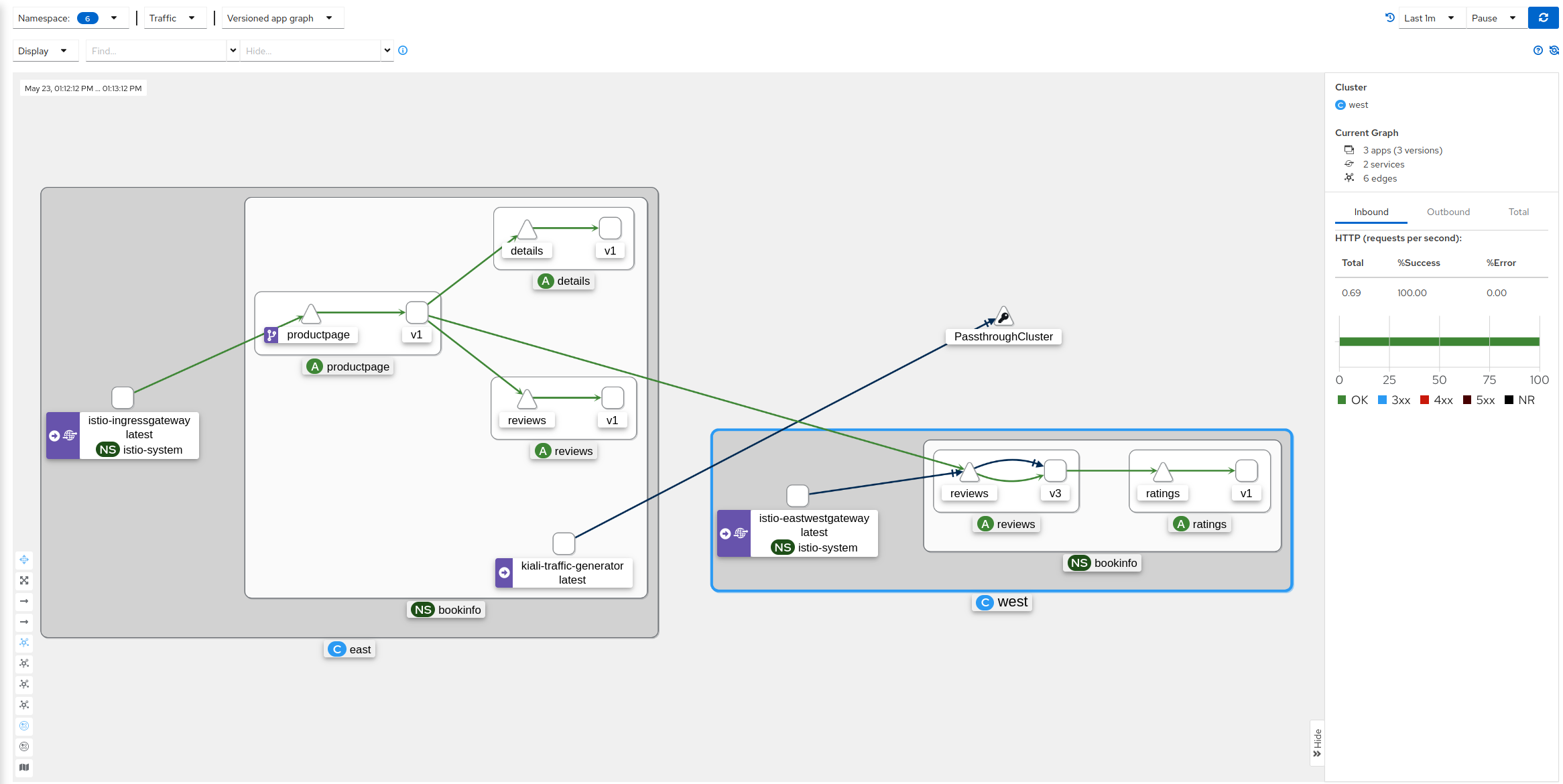
Unified Multi-cluster configuration
Unlike single-cluster configurations, multi-cluster configurations show list/details pages across all clusters.
List Views: Aggregated mesh view
With a multi-cluster Kiali configuration, you can view all apps, workloads, services, and Istio config in your mesh from a single place.
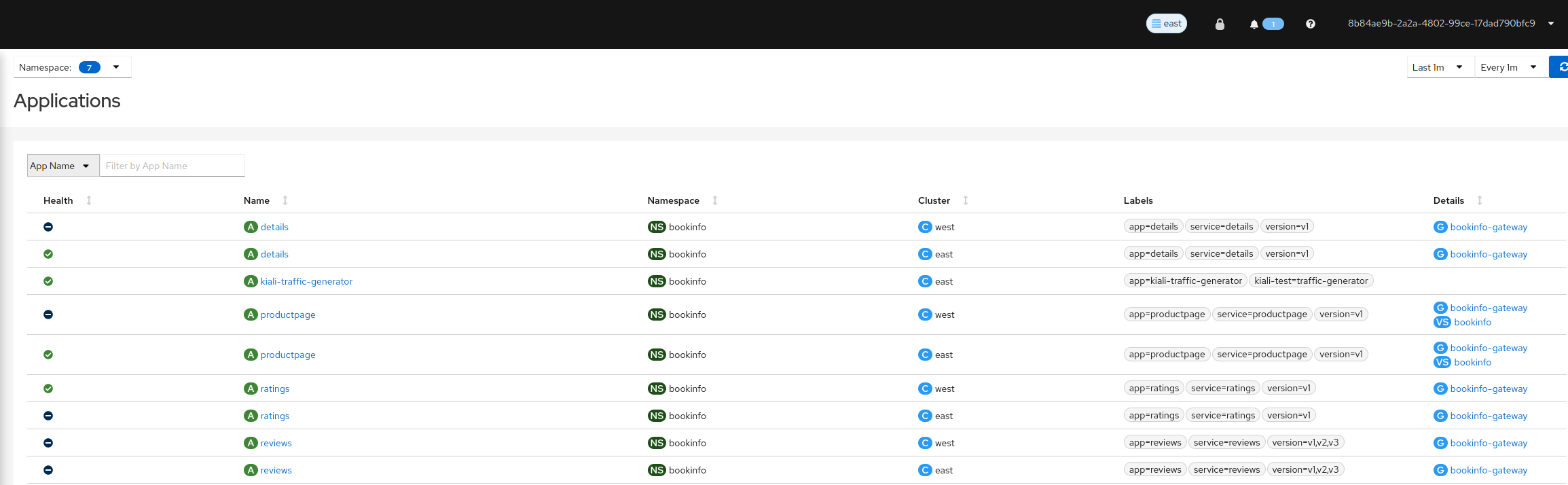
Detail Views: Dig into details across clusters
The detail pages provide the same functionality across all clusters that you have access to for a single cluster, including viewing logs, metrics, traces, envoy details, and more.
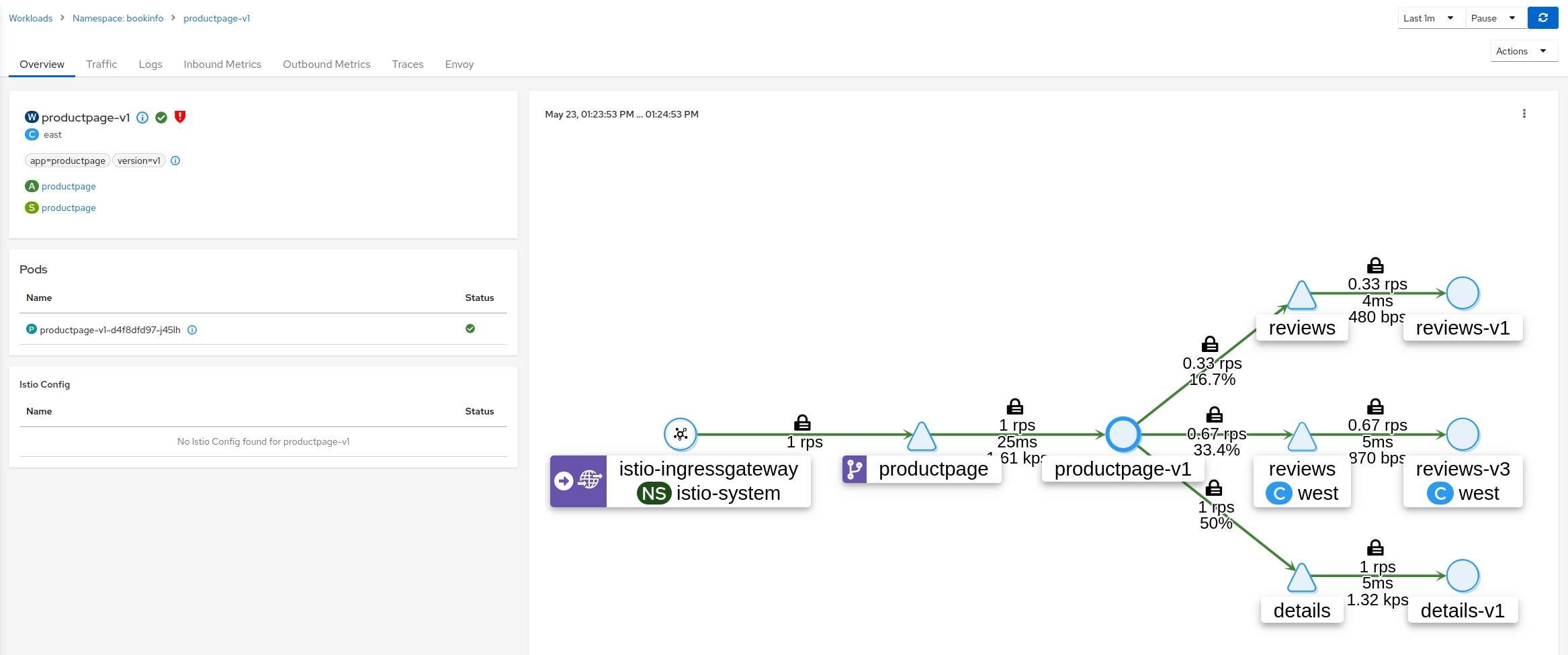
Overview: Cross cluster namespace info
The overview page shows namespace information across all configured clusters.
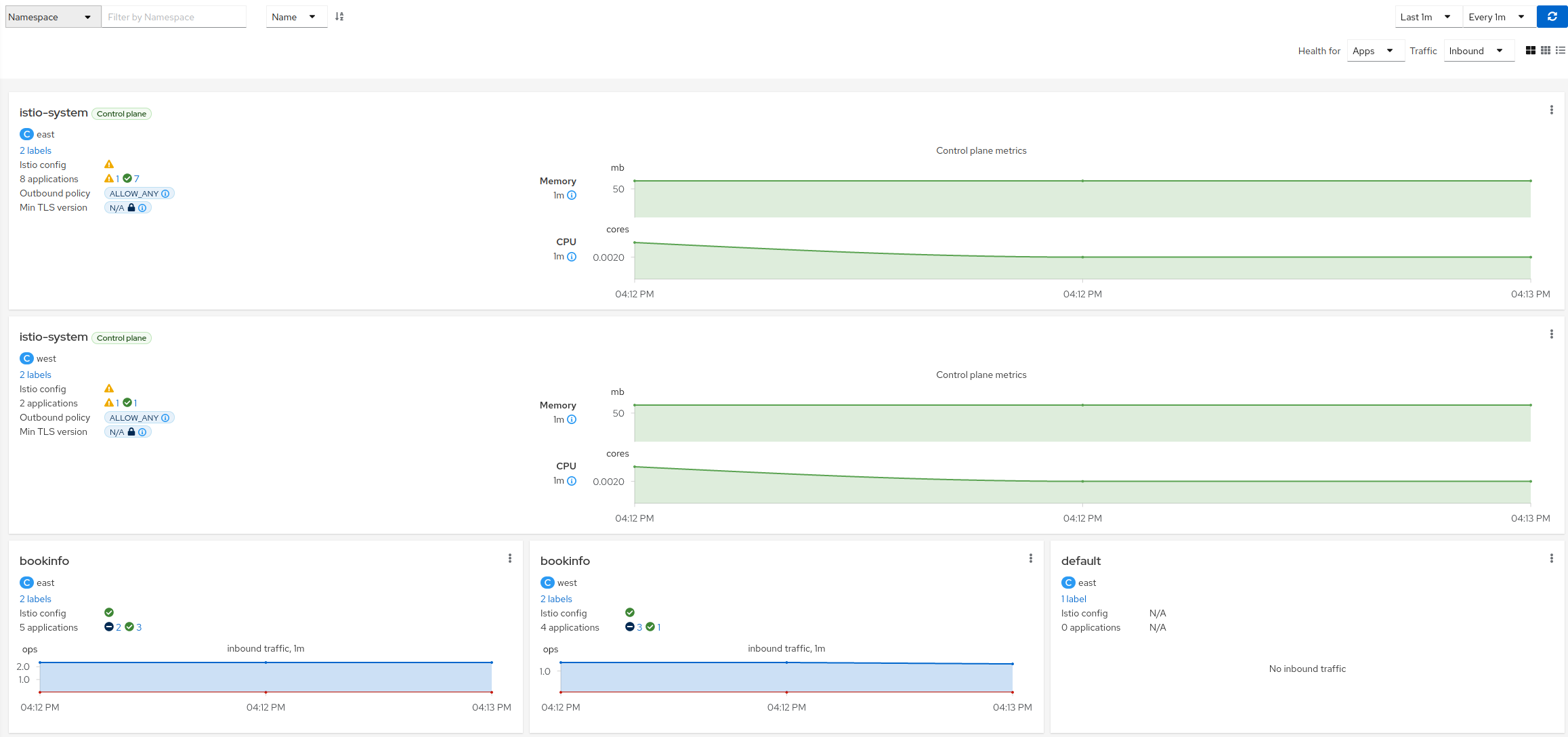
Mesh view: Cluster, Istio and data plane boxing
The mesh graph displays infrastructure information for multiple clusters, Istio control planes, and data planes according to the Istio deployment (primary-remote or multi-primary).
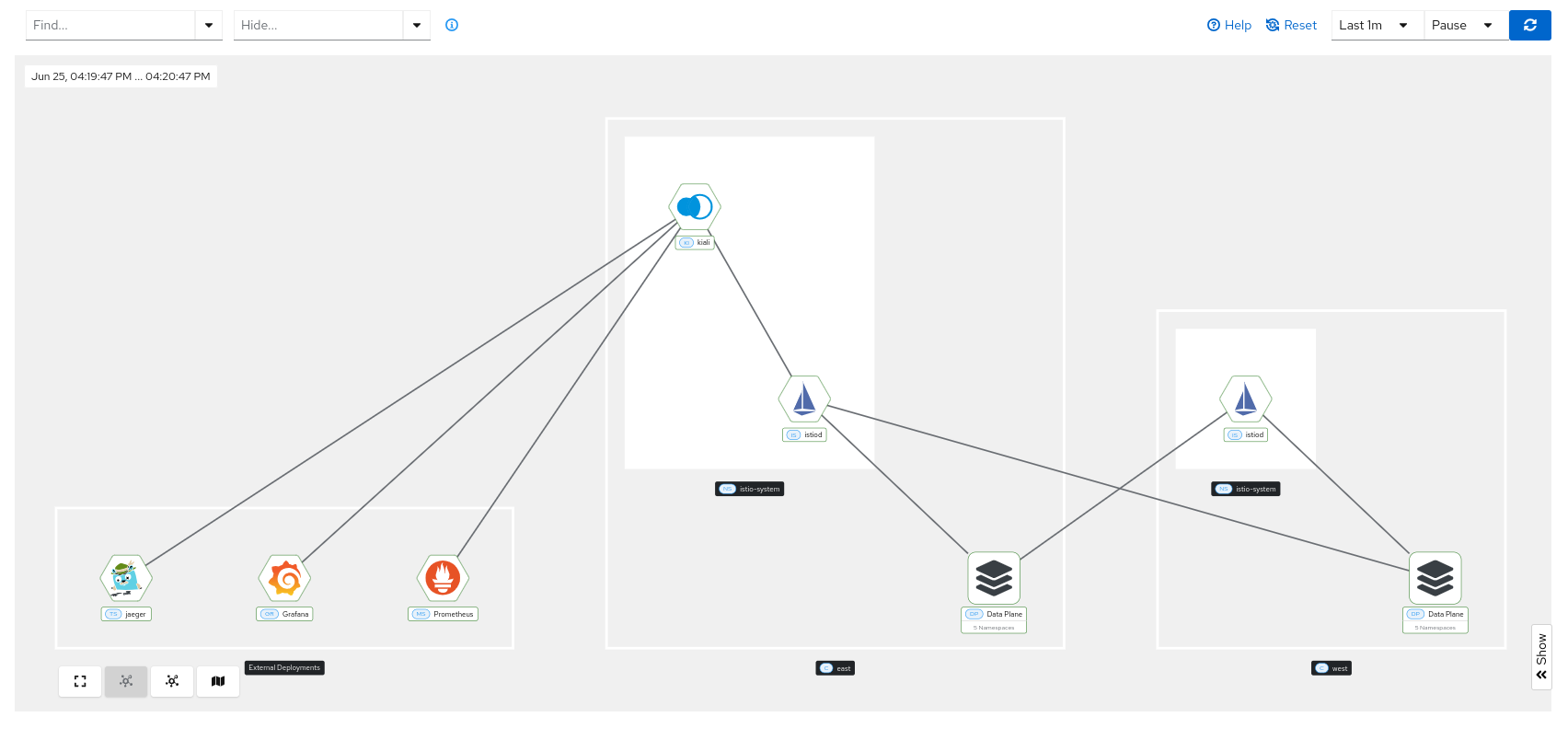
Roadmap
See this issue to see the multi-cluster roadmap for Kiali.